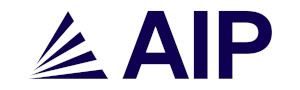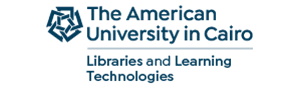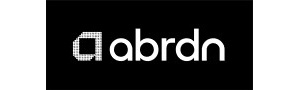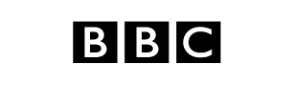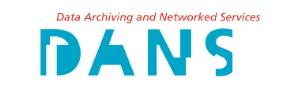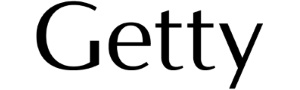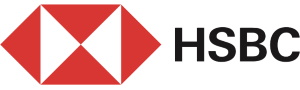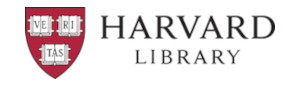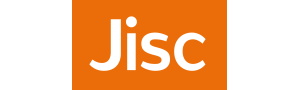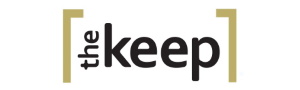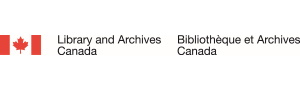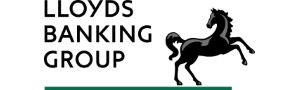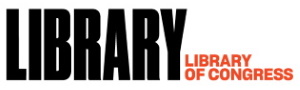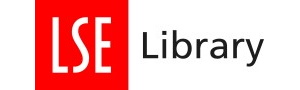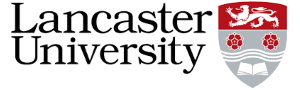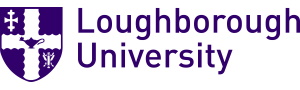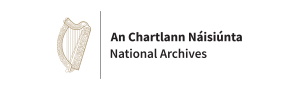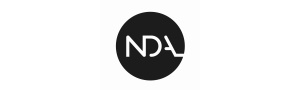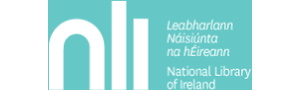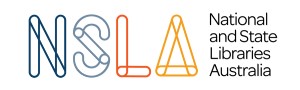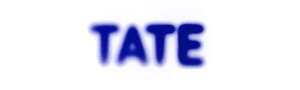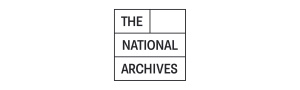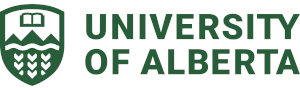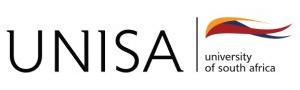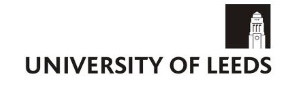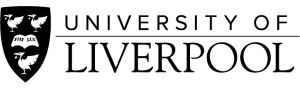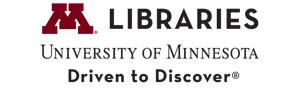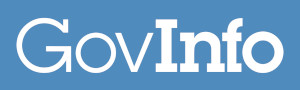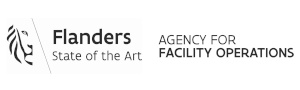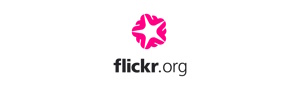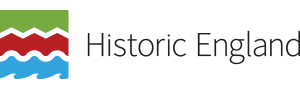This post is for anyone with a social media account - not just those working professionally in digital preservation - who want to keep their valuable photos and content safe.
Some quick pointers on saving and backing-up social media photos and other content
Social media platforms – including Flickr, Facebook (& Instagram), Twitter, LinkedIn, YouTube and other Google services – are designed for sharing not archiving. When you tick ‘agree’ to their User Agreements, you license your data to the platform to use how they want (with some limitations). The platforms are then entitled to store, share, and sell your information to companies who purchase data for consumer analysis. However, they do NOT take responsibility for backing up and archiving your data. That means that if a platform introduces charges and limits access – or if it disappears all together – your photos and posts and conversations could be lost. Holding all this data is expensive for platforms – keeping those massive servers up and running is a huge expense. Therefore, they do not have an incentive to hold onto individuals’ content if they are not making money off their services.
These conditions make your social media content very vulnerable to loss.
But there are some steps social media users can take to save the content they want to keep safe.
Download Your Social Media Accounts
- Flickr, and many other platforms, provide a service to account holders to download their own content (Instructions for Flickr).
- Facebook, Twitter, and Google all offer this service as well. The exact instructions change when platforms update, but the ‘download your data’ option is usually found under Settings.
- The process involves requesting the data and then downloading a zip file produced by the platform.
- This 2014 Wired article gives a pretty good explanation of the general process.
- How active a user is on social media will determine how often they should download their data. Social media marketing professionals or other highly active users should download their data every 3-6 months. Those of us who are more casual users are probably ok to leave it every 6-12 months. Just set a reminder so you don’t forget!
Once you have downloaded your social media account, you can treat the data like your other photos and documents (work contracts, tax returns, lease agreements, bank statements, etc, etc).
Back-up, back-up, back-up!!!
- For the photos you share on social media, the best approach to saving them is to keep copies of them on your own device (such as a laptop) after you upload them. But if you don't have copies other than the ones on your socia media account, you should look through them and download the ones that you want to keep (and that belong to you).
- Keep multiple copies of your important photos and documents in different locations. For example, you have a copy on your hardrive or mobile phone, think about also backing up to an external hardrive every 3-6 months. Alternatively, consider backing-up content to a Dropbox or OneDrive or other cloud service account for the added bonus of access to your stuff no matter where you are! Or even better, do both!
- Every 6 months or so, do a clear out. Digital stuff builds up fast – if you don’t delete unused or unimportant files from time to time you will accumulate so much stuff it will become expense to store it and impossible to manage it or find anything.
- Update your back-ups. You have all your important digital photos and documents backed-up on an external hardrive and in the cloud? Well done! Unfortunately, you’re not done yet. Digital storage devices go out of date fairly quickly. Some go out of date more quickly that others – flash drives have a very short life span and are extremely vulnerable to damage – though some are better than others. Even external drives which are sturdier will fail after a while, even if you have a few years of relative reliability.
- Do your research and move all your files from old devices to new ones while you can still get data off the older storage (archivists call this ‘migration’). We now know that removeable disc storage is very short lived – CDs (and remember floppy discs??) become easily damaged and now most machines will not read them (and phones certainly don’t). The same goes for external hard drives. If your external hardrive is getting old consider upgrading to a new device, perhaps every 3-5 years, depending on the quality of the hardware.
- The same goes for cloud storage. Companies merge or go out of business – make sure you’re aware of changes to the services offered by the cloud storage provider you use. If services change for the worse or go out of business, get your data to safety and move it to a more reliable cloud storage provider.
- To sum it up – take responsibility for your digital photos and documents and social media content if you care about keeping them for the future. You may want to show your grandkids those photos one day (some of them anyway). Don’t leave it to chance.
You may need to act faster than you think – don’t leave it too long or you risk losing your digital stuff!
Some other resources
Digital Preservation Topical Notes (1-pagers on individual content types): this series of Topical Notes includes individual 1-pagers for Digital Images, Social Media, the Web, and Personal Digital Archiving.
DPC Technology Watch Report on Personal Digital Archiving by Gabriela Redwine: the DPC Technology Watch Report series provides guidance aimed at information professionals, but some reports, like Personal Digital Archiving, contain information relevant for individuals as well.
If you want to hear more about preserving your social media in the context of how digital technology is affecting our daily lives, listen to this podcast taken from my session at Chew the Fat, Leeds on the subject of Perception of Time in the Digital Age.