Introduction
On this page we are going to introduce command line interpreters. We will be focusing on the Windows version, which is called the Command Prompt. There are similar facilities in other operating systems, for example in Apple’s Mac OS it is known as Terminal. The principles of how to use the different versions are the same, but the commands (instructions) used differ.
The Command Prompt is a useful facility to be familiar with as it offers functionality that can be used in digital preservation processes, as well as being the interface for operating some key digital preservation tools, such as the characterization tool FITS.
We will start by looking at what a command line interpreter is, before taking you through some of the basic commands. Finally, we will look at two useful command line functions for digital preservation: creating a directory listing, and robocopy.
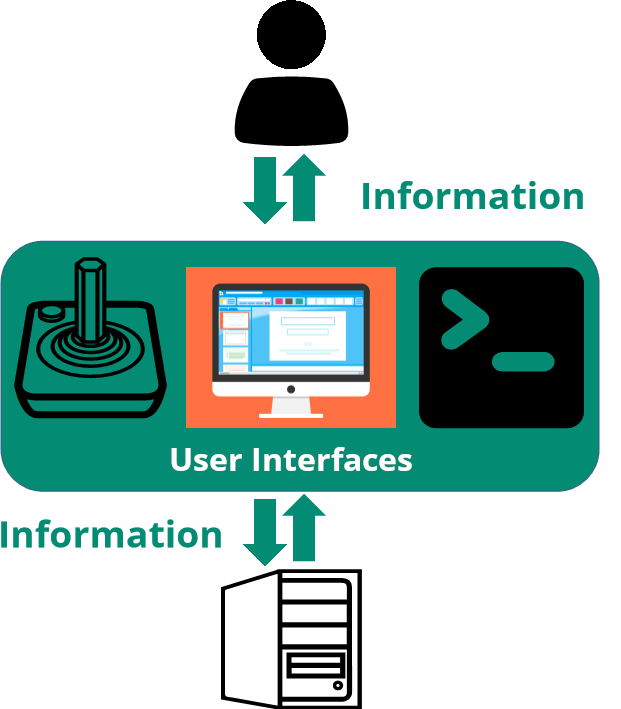
How We Interact with Computers
To help explain exactly what a Command Line Interpreter is, we will start by looking at the basics of how we interact with computers. Human interaction with computers is a two-way information exchange: we provide information to the computer, which it then processes and provides the results back to us. Any object that facilitates this interaction is known as a user interface.
A user interface can be comprised of a physical object such as a keyboard, screen, or joystick, and/or a piece of software such as a word processor or an email app. We are now most familiar with software user interfaces that allow us to interact with graphics such as menus and buttons, these are known as graphical user interfaces (GUIs). The web browser you are viewing this page in is a GUI.
There are also user interfaces that allow instructions to be input as text rather than through clicks on graphics. Command Line Interpreters such as the Command Prompt fall into this category of user interface.
What is a Command Line Interpreter?
Command Line Interpreters (CLIs) have been in use since the 1960s, when they were introduced as an alternative to inputting information and commands to computers using punch cards or similar physical sources.
A CLI is the software program that accepts the input of a text command, and any accompanying information, and processes it through a Command Line Interface into a form that can be used by the computer. Each CLI has a series of standard commands that users must know to instigate the related computer processes.
The Command Prompt is the default Command Line Interpreter of the Windows Operating System. It is also often referred to as cmd.exe, which is the name of its program file.
Pros and Cons of Using the Command Prompt
GUIs have become the most popular type of software interface as their graphical input makes them more intuitive and easier to master. There are, however, still some advantages to using a CLI such as the Command Prompt. The following is a quick summary of some pros and cons:
Pros
- No graphics means running a CLI requires fewer computer resources, therefore freeing up processing power for the task at hand.
- Some operations require only inputting a command of a few characters, which can be much quicker than clicking through a GUI’s menus.
- Multiple commands can be scripted to run automatically.
- A command history can be kept to document actions.
Cons
- Users must learn the syntax of the language used and relevant commands, so a higher level of user skills are required.
- Outputs are text based and can be harder to interpret than those presented in a graphical format.
- There is limited access to formatting options such as fonts.
